Navigation
Master Termix's navigation system to move through your file system quickly and efficiently. This guide covers all navigation features, from basic movement to advanced techniques.
Interface Overview
Termix uses a clean two-pane layout:
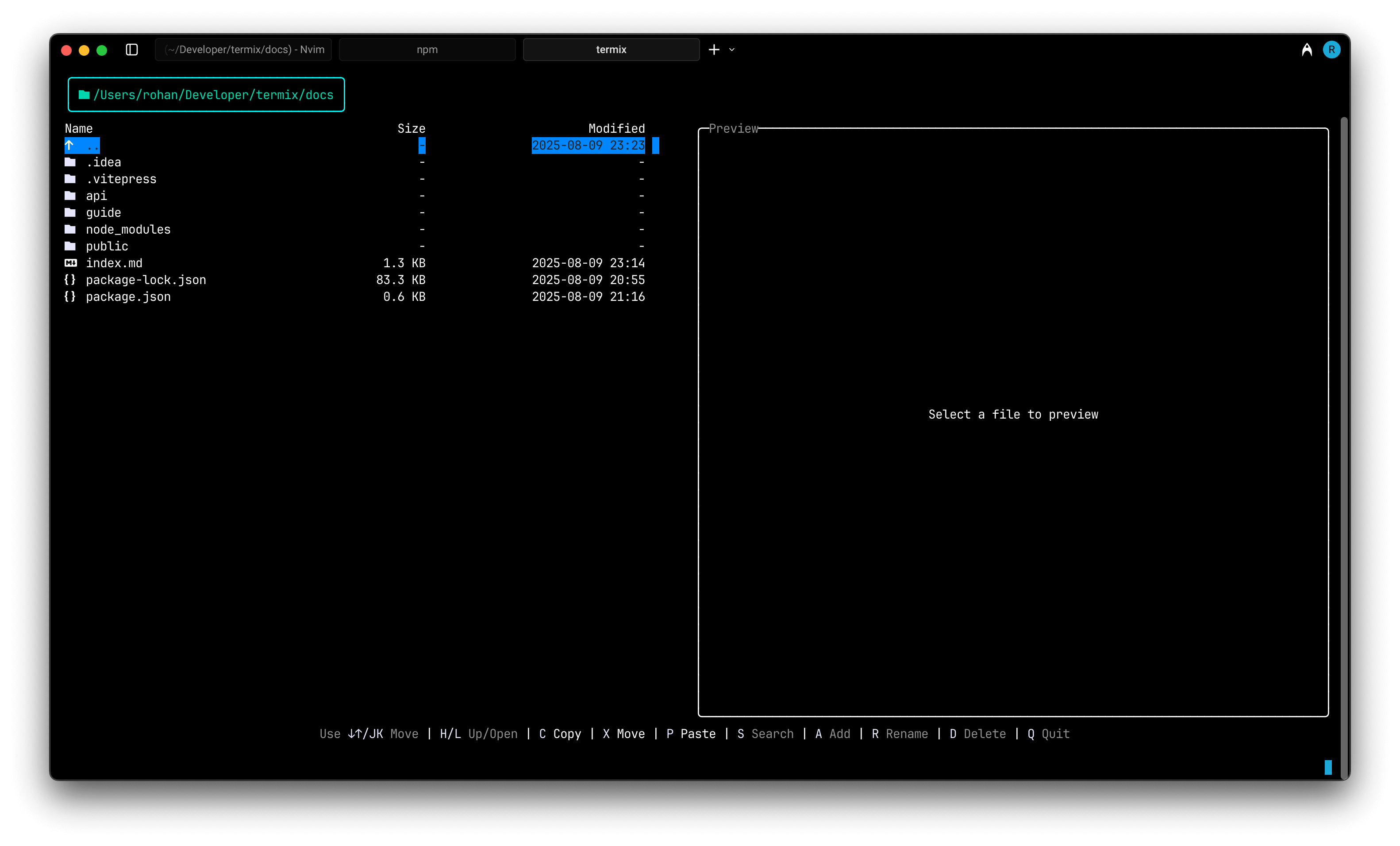
- Left pane: File and directory listing with icons
- Right pane: Preview of the currently selected item
- Header: Current directory path
- Footer: Status information and keyboard shortcuts
Basic Movement
Vertical Navigation
| Key | Action | Description |
|---|---|---|
↑ | Move up | Select previous item in list |
↓ | Move down | Select next item in list |
J | Move up (Vim) | Vim-style upward movement |
K | Move down (Vim) | Vim-style downward movement |
Home | Jump to top | Select first item in current directory |
End | Jump to bottom | Select last item in current directory |
Directory Traversal
| Key | Action | Description |
|---|---|---|
Enter | Open/Enter | Open file or enter selected directory |
L | Open/Enter | Alternative key for opening |
Backspace | Go up | Move to parent directory |
H | Go up | Vim-style parent directory navigation |
Advanced Navigation Features
Navigation Stack
Termix maintains a navigation history as you move through directories. This allows for intelligent "breadcrumb" navigation:
- When you enter a directory, Termix remembers which item was selected
- Returning to the parent directory automatically selects the folder you came from
- This creates a natural flow for deep directory exploration
Viewport Management
Termix automatically manages the viewport to keep the selected item visible:
- Auto-scrolling: The view automatically scrolls to keep selection in sight
- Page-based movement: Large directories are paginated for performance
- Smart positioning: New selections are positioned optimally on screen
Parent Directory Navigation
The .. entry at the top of each directory listing provides quick access to the parent directory:
- Always available (except at filesystem root)
- Maintains context of where you came from
- Shows parent directory information in preview pane
Preview Pane Navigation
File Content Scrolling
When previewing large files, you can scroll through the content:
| Key | Action | Description |
|---|---|---|
Alt + ↑ | Scroll up | Move preview content up |
Alt + ↓ | Scroll down | Move preview content down |
Alt + ← | Scroll left | Move preview content left (for wide content) |
Alt + → | Scroll right | Move preview content right |
Preview Reset
- Preview scrolling resets automatically when you select a new file
- Horizontal and vertical offsets are cleared for each new selection
Navigation Modes
Termix operates in different navigation modes depending on your current activity:
Normal Mode
- Default navigation mode
- All standard movement keys available
- Preview pane updates with selection changes
- File operations accessible
Filtered Navigation Mode
- Active when navigating search results
- Special handling for returning to search context
- Use
Bto return to original search results - Different status bar indicators
Search Mode
- Navigation limited while typing search query
- Real-time filtering affects available items
Esctransitions to filtered navigation
Directory Handling
Large Directories
Termix efficiently handles directories with many files:
- Lazy loading: Only visible items are fully processed
- Pagination: Large lists are broken into manageable pages
- Performance: Maintains responsiveness even with thousands of files
Empty Directories
- Empty directories show appropriate messaging
- Navigation still works (can go up to parent)
- Preview pane indicates directory status
Inaccessible Directories
When encountering permission issues:
- Clear error messages in status bar
- Graceful fallback to accessible parent directory
- No crashes or undefined behavior
Navigation Tips and Tricks
Efficient Directory Traversal
- Use Vim-style keys:
J/Kfor movement,H/Lfor traversal - Jump to extremes:
Home/Endfor quick positioning - Combine with search: Use search to find, then navigate normally
Preview-First Exploration
- Preview before opening: Check file contents before committing to open
- Scroll through large files: Use
Alt + ↑/↓to scan content - Identify file types: Use previews to understand file structure
Context Awareness
- Watch the path: Header shows your current location
- Use the stack: Termix remembers where you came from
- Status feedback: Footer provides navigation context
Keyboard Navigation Patterns
The "Vim Way"
If you're familiar with Vim, these patterns will feel natural:
h, j, k, l # Left, down, up, right
H, L # High (parent), Low (enter)
gg, G # Go to top, Go to bottom (Home/End)The "Arrow Way"
For those who prefer arrow keys:
↑↓←→ # Standard directional movement
Backspace # Go back/up
Enter # Go forward/enterNavigation State
Termix tracks several aspects of your navigation state:
- Current directory: Where you are now
- Selected item: Which file/folder is highlighted
- View offset: What portion of the list is visible
- Navigation history: Where you came from
- Search context: Active filters and search state
This state information ensures a consistent and predictable navigation experience.
Performance Considerations
Efficient Navigation
- Directory contents are cached for quick re-entry
- Preview generation is optimized for common file types
- Navigation operations are prioritized for responsiveness
Memory Usage
- Large directories don't consume excessive memory
- Preview content is managed efficiently
- Caching strategies balance speed and resource usage
Next Steps
Now that you understand navigation:
- Learn about File Operations to manipulate files efficiently
- Explore Search & Filter for advanced file finding
- Check out Keyboard Shortcuts for a complete reference
Pro Navigation
The most efficient Termix users combine navigation with search. Use S to narrow down to relevant files, then navigate normally through the results!